Monetization is key for the success and upkeep of your blog’s potential; nothing is free, friends. Therefore utilizing the best tools to engage your readers is essential to drive sales and ultimately, land you commission cash in your pocket for the sharing efforts.
In my opinion Instagram is the most used platform for blogs to receive engagement. So when RewardStyle created the platform branch – LiketoKnow.it – that allows bloggers to make $$ off each ‘gram, you can imagine the crazy increase in not only monetization but also in Instagram following & commenting!
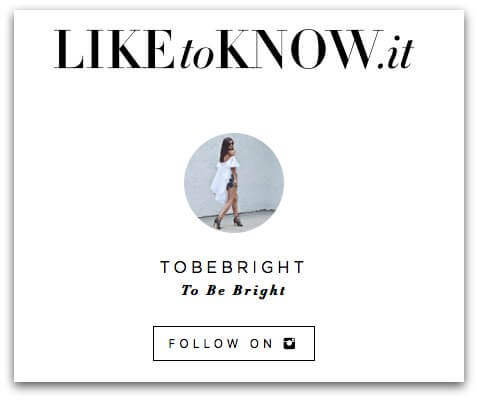
When I first heard of this new tool, I was both excited yet confused on how to operate it. After many posts of practice, I’ve figured it out yet still have a difficult time explaining it to someone who isn’t familiar with the platform on a “verbal” basis.
Hence, the mission behind today’s Blog Tip: Providing you a better understanding of how LiketoKnow.it works so you can start making money with each Instagram post!
WHY USE LIKETOKNOW.IT?
LiketoKnow.it has opened the door to directly providing a reader/consumer with a shopping link to purchase an item or items featured in an Instagram someone posted that they “liked”. So rather than having to question where to purchase a product of interest that you saw on your feed, you can receive the exact link to the product directly through your email inbox.
This makes shopping for items a lot easier for your reader and ultimately, makes it easier for you to earn commission for each of your LiketoKnow.it posts if someone makes a purchase!
HOW DO YOU SIGN UP?
The best news is that EVERYONE can sign up for a LiketoKnow.it account, regardless if you’re a blogger or not! It’s completely free and simple to do. Simply enter the email address you’d like to receive your product links from and that’s it!
When you’re on Instagram and see a product you’d like to buy, check to see if a “LiketoKnow.it URL” is mentioned within the caption. If so, double-tap the image to “like” it and you should receive an email almost immediately with clickable images directing you to the exact product or up to (6) similar styles.
WHO CAN POST L2K’S?
Now when it comes to actually posting an image with a LiketoKnow.it URL, only bloggers with RewardStyle accounts are permitted to access the platform. If you haven’t signed up for RewardStyle, fill out an application and await a response of acceptance or not. This affiliate program is the best one out there so it’s selective of who gets approved to use its specialized tools. However if your blog has high-quality imagery, detailed content and an overall appearance of professionalism then getting accepted shouldn’t be a challenge.
Let’s say you have an account and eager to start using the L2K platform – download the RewardStyle app (need membership login in order to open it post-download) to access L2K and create shop-able posts. Follow these steps outlined below in order to publish on Instagram:
- Open the app and click on the + square next to CREATE A NEW POST
- You’ll be redirected to your camera roll, select image you want to link items to
- A popup will appear asking you to select a “folder” of your saved items you intend to link to; *NOTE that you should pre-save these items prior to opening the app using Link Ninja or the Reward Style product search tab on your computer. It’s not mandatory to do, but makes selecting items a lot easier than searching and saving on the app itself.
- Upon clicking a folder you saved your items to (mine all go to CURRENTLY OBSESSED) you can then select up to (6) images of items to link. Often times you can include the original item and link several options similar in style, in case the primary one is expensive or limited in stock. This allows your readers to explore other options and entices them to make a purchase more often.
- After selecting your items, you’ll be directed to a PRE-PUBLISH page where you create your caption and insert your unique L2K URL for the image(s) of the product(s) selected!
- Tap the INSERT CAPTION space located next to the image above and type whatever you intend to share for the post. You won’t be able to save the caption unless you select all (3) inserts below simply by tapping on them. When done, click the green check mark that should appear on the top right corner.
- You should now see your created caption in the space that was once blank; on the very bottom of the screen, click the PUBLISH NOW black bar.
- You’ll be directed to your Instagram and asked to re-select the image you initially chose. The caption you created will be copied automatically so simply PASTE it into the caption section of your Instagram post. When all set, POST IT!
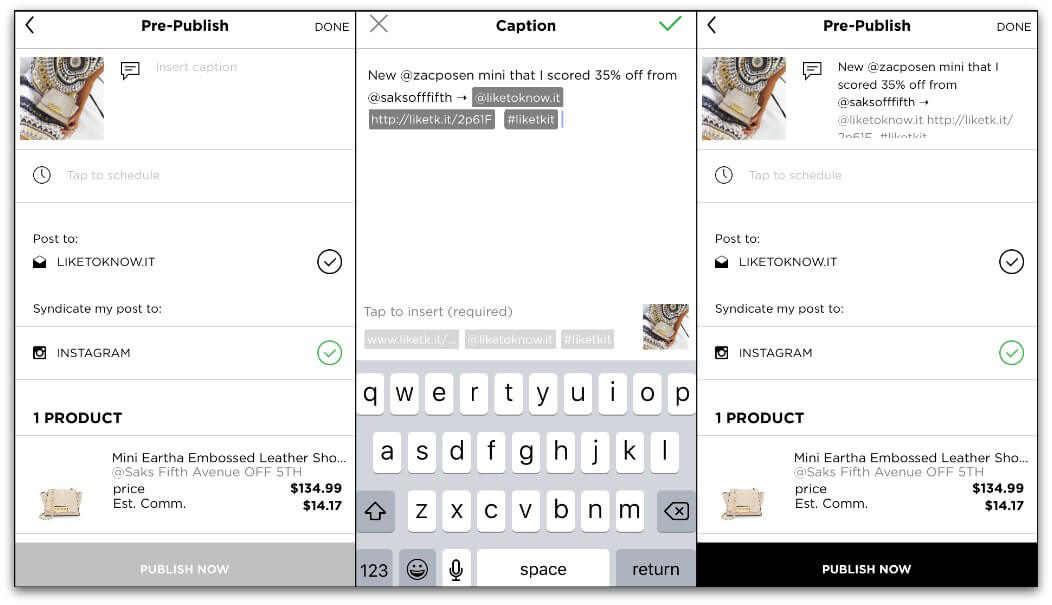
HOPE THIS POST CLEARS UP ANY CONFUSION ABOUT HOW TO USE LIKETOKNOW.IT!
BE SURE TO SIGN UP FOR MY NEWSLETTER SO YOU NEVER MISS A BLOG TIP OR OUTFIT POST ;]


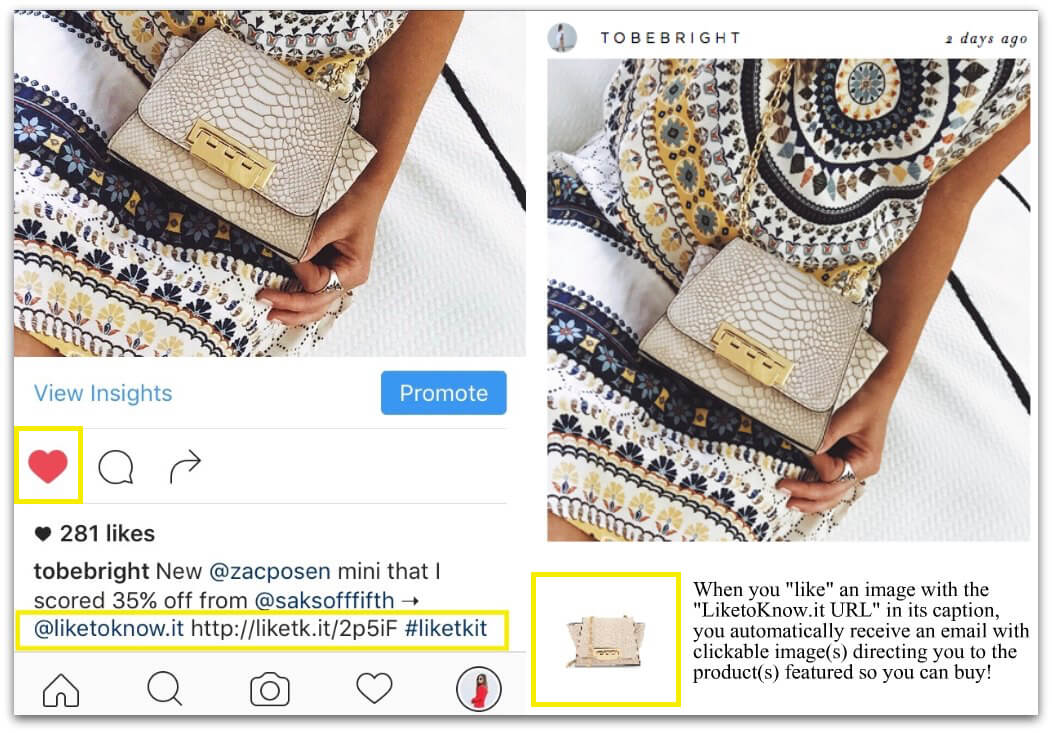
Thanks for this! Super helpful information. Was feeling overwhelmed by the set-up for the app but seems simple enough! Have you found your engagement suffers at all from bringing the photo from a third party app to instagram?
Hi Kaylee! Sadly & honestly, ever since Instagram’s algorithm change I’ve found my engagement to suffer all around no matter what I share the photo through. But thankfully there are enough people using LiketoKnow.it that I’m still making sales for most of my posts, even the ones that don’t see a tremendous number of likes or comments. So that’s reassuring at times. Hope this helps! xx
I just joined Rewardstyle today. Since you are already an experienced user, do you know of any ways that we can do deep-linking using bookmark toolbar or some sorts? I find that the search interface within Rewardstyle is loading quite slowly sometimes. It is good if I’m going to link to a single solo item but would take a huge load of time if I were to link to multiple products.
Any help or suggestion would be greatly appreciated!
Hi Natalie!
If you download the Link Ninja bookmark tool and add it to your Bookmarks, it will make linking an exact item from the website itself MUCH EASIER! I use this tool 98% of the time on sites that work with RewardStyle, as the interface is SUPER SLOW as you said – unfortunately it’s been that way ever since I started using it back in 2013 :/ The Link Ninja tool helps a ton!
What does the email icon stand for on a LTK post?
Hey Tilden!
Thank you so much for the help! Link Ninja is absolutely a life-saver. Created more than 20 links using link-ninja last night and it was SO EASY! 🙂 I can see why you’re using in 98% of the time. Guess it will be for me too! Hehe
YAY!! I’m so glad babe! xx
I was just accepted today and this is a huge help! Thank you!
Woohooo!! Congrats girl!! xx
This was so helpful! Thank you!
Yay!! I’m glad it helped you Megan!! xx
Hi. I was wondering if you could help me figure out how I can get the commission I have made so far from the liketoknowit app. It’s not a large amount but I have no idea how I can actually access it and add it to my bank account. Would really appteciate your help!
Hey Sombol!
So the way you find out what you made commission wise is actually found on the RewardStyle app or RewardStyle.com (not through LTK) because RS is the “Parent” company of LTK & the driver for all the commission links. LTK is the platform to share & shop from; RS allows you to save items, copy the links, save to folders which are then accessed through LRK; it’s also the place where you can see what items you sold & how much you made, etc.
First thing to do is login to your RewardStyle account on a computer and make sure your profile is set up completely, including PayPal payment – if you don’t have Paypal, you’ll have to set that up too in order to receive payment. MAKE SURE YOU CLICK SAVE. From there, you can see your commissions on the computer login as well as in the RewardStyle app (which is separate from LTK).
Payment is only issued to your PayPal once you’ve hit $100 in commission sales. But don’t worry – even if you haven’t set up your payment method yet and you see you have $ in your commission account, it’ll still be applied once you hit your first $100.
Hope this helps! Sorry if anything sounds confusing – hard to describe without imagery sometimes!
xx
Hi! So I’m a LTK influencer but I cannot answer my emails on my rewardStyle page. It tells me my number of followers and then beside it, it mentions I have 6 emails but I can’t click on it. How do I do that?
Hi Lindsey!
That 6 number indicates the number of email subscribers you have. That means those 6 people will get an email notification the minute you post something new with LTK links, regardless if they liked/screenshot the image. It differs from followers because that # represents the people who want to see your posts pop up in their feeds on the LTK app when scrolling. Both #’s are important but the email subscriber # is probably the one which will earn you more money, as those people want to know when something new is posted by you immediately, rather than maybe seeing it in their feeds and maybe purchasing something.
Hope that makes sense! x
Hey! So what are the benefits to leaving the link, hashtag and mention (which looks a little spammy, in my opinion) in the Instagram caption itself? The screenshots still seem to work on the LTK app even without adding that, as long as the picture in enabled on LTK. Couldn’t you just caption the IG picture something like ‘Screenshot this picture and and open the @liketoknow.it app to shop this outfit!’ I’m new to the platform and wondering if anyone does it this way, or if leaving all of that in is imperative? Thanks so much!
Hi Fiorela!
So it’s mandatory you leave the link in the caption because that’s the part which deems it “shoppable” on the app. If removed, you won’t be able to generate sales/commission because the link acts like an identifier for LTK’s database through the IG platform (all behind-the-scenes code). In short, DON’T DELETE THE LINK from your caption.
You can totally remove the @ mention and hashtags after generating the caption, during the final edits after copying/pasting on IG & before hitting “publish”, if you want to – they’re not mandatory to keep like the link.
However, the importance of keeping them (despite it looking spammy, I agree 100%) is that this will help your post get more exposure and heighten the chances of LTK seeing it and maybe reposting it on their own platform. Currently, LTK’s IG account has 3M followers, and the #liketkit hashtag is tagged in 3,135,038 posts. Because of these huge numbers, getting your post discovered is greater if you include the hashtag(s) in the caption and if you tag @liketoknow.it in the caption or the photo itself, you increase the chances of it being seen by the LTK team, possibly getting it reposted, and therefore, increasing the chances of getting more followers of the 3M audience LTK currently has!
Hope this helps xx
Hey, I have a question! What if i want to post multiple posts through liketoknowit app to instagram but don’t know how to do so?? It’s only letting me post one picture on liketoknowit and then share it on Instagram!!!
Hi Kristina!
So “technically” the LTK app only lets you draft a linked caption for one photo in the app itself. But once you copy/paste the caption, click PREPARE TO INSTAGRAM option, then once redirected to the IG platform >> click on the + icon at the bottom as you would to post a new IG, and from there you have the option to select more images to follow the original image you linked to in LTK; by clicking the icon for multiple images at the bottom right of the original photo (as you would if just posting multiple ones without the LTK link). Just make sure the original image (the one you linked) is the one that appears first in the carousel.
I hope that makes sense! Hard to explain in written word. LMK if you want me to try to get a visual for you that might better explain 😀
xx
Hey ! I was wondering if you knew where I can find the link of my l2k profile which I can link to my Instagram page. Can’t seem to find it on the app maybe it’s from th desktop ? I’ve seen many bloggers do it !
You should be able to find it on your desktop! Go to https://www.liketoknow.it/ & login to your account associated. From there, navigate the menu icon on the top right of landing page & select MY POSTS under “Featured” in the dropdown. That will take you to your profile which will have the URL to your LTK page. For example, mine is https://www.liketoknow.it/tobebright (my IG is @tobebright) – – hope this helps!
Hello, Thanks for the info. I was just accepted on Rewards Style, I am very happy. So for the old posts I have, Can I still apply the link to Liketoknow it? Thank you so much!
Hi Aline! As far as making past posts LTK-able, you’d have to repost them through the backend of the RS App as you would for a new post you’re linking. You can then copy the coded link from the caption created in the backend, go into your IG to your past post image, and edit the caption from there. Personally though, I’d just repost another image of the same look (if you have) so it’s fresh content to your feed & for your followers, as past posts are not always looked at depending how “old” they are. Hope this helps! xx
SO curious if you know how to like entire websites with LTK? I am looking to do a post about sales but I can only figure out how to us rS for products, and not to the homepage! Would really appreciate your help!
xx Victoria
http://www.strungingold.com
Hey Victoria!
You can still use rS for homepages for sale deals & categories. I do it all the time! The only thing is that you can only do it on your computer/desktop, not on the LTK app, and you have to use the Link Ninja tool on rS. You save the Link Ninja tool onto your bookmarks, which then allows you to link anything from homepage to product on any enabled site working with rS! How to save it: Login to rS on desktop, under APPS dropdown click LINK NINJA at the very bottom, it then provides you the steps to saving it to your bookmarks and then from there, you can enable links for homepages to embed by clicking the Link Ninja tool you’ve saved to your bookmarks! Let me know if that makes sense! xx
Hi I just signed up for LTK & I cannot figure out how to make myself a URL link for my account! How do I do that?
Hi Brittany!
I’m assuming you mean a URL link that directs to your LTK Profile Page? It’s structured like this: https://www.liketoknow.it/YOURIGHANDLE – so for example, mine is: https://www.liketoknow.it/tobebright :] I like to include mine in my IG BIO for the website link & sometimes use it as the swipe up link too (if you have a business IG account/over 10k for the swipe up feature)
Let me know if that works or if you’re referring to something else! xx
Hello
I don’t have account on liketoknow.it app yet but can you please tell me in fashion niche, did I need to tag my products or the app do this for me. Or, if i need to tag and can’t find the same product can i tag similar to this ? Thank you very much. Have a nice day!
Hi Stefanija,
I’m not sure what you mean by tag – as an Influencer using LTK for affiliate purposes, embedding your images with shoppable products is done on the RewardStyle app. If you take a look at my post here, it explains how to go about the process of finding products to link to (whether they be the exact ones you’re featuring or similar items) when posting a shoppable image: https://tobebright.com/understanding-how-to-use-liketoknow-it-as-a-buyer-as-an-influencer-updated-2018/
Hi! Super helpful!
I want to put my LIKEtoKNOW.it URL link in my Instagram bio but it is showing up kinda funky with symbols in it such as “%20%xyz” is there any way to fix this?/ make it so it simply just writes “liketoknowit/my name”?
Thanks!!
Hi Lauren! The easiest way to do that is to enter it manually like this “http://liketoknow.it/@yourighandle” – so mine looks like http://liketoknow.it/tobebright (for reference) >> try entering it in the search bar now to make sure it directs to the right page but I found entering it manually like that to work each time! xx
Hey there. I recently was approved by ltki and I’m really having difficulty figuring out how to link,with link Ninja at the retail stores webpage. Like American Eagle or Target. I cant seem to make it work. Please help
Hi Jenesse! Assuming you dragged/saved Link Ninja to your bookmarks tab, sometimes RS-affiliated retailers will be “late” on their partner payment which can lead to those links not being generated. Recently, both Shopbop & Amazon (two of RS’s top affiliate retailers) were late paying their client fees to RS, so RS disabled link generation from both retailers until payment on their ends went through. Given that American Eagle & Target are both RS-affiliate sites, that might be the case with them at the moment. Your best bet is to try again each day & if you keep getting the error pop-up, then click on HELP/LEARN MORE that pops up with that error page to see what the issue is (in case they decided no longer to work with RS ~ doubt it, but you never know!) xx
Hi I’ve tried everything to get my link so I can put it in my bio. For some reason my Instagram handle is not working when I add it to the end of the like to know it url. Also, I read that you have to but it as your site name but I can’t remember what I put or how to get back to that on the actual like you know it page to update it. I’m lost!
Hi Cassandra! What’s your IG handle? I can see if I can plug it in to take a look / see what’s going on 😀
Hi! Can you please tell me what it means when I’m trying to use link ninja and it says product page? Also, it allows me to tap on the product name and price, however when I go to save it I get something that says instance error. I’m using my phone and haven’t tried the computer yet.
Thank you!!
Hi Noël! Yes, unfortunately that’s been a glitch/issue for the Link Ninja tool for a while now. I’ve found sometimes going through the steps to make it a product page & then refreshing the page works. So even if it gives you an error after all those steps, try reloading the page and see if it works. Sometimes it does, other times it’s a loss. Very annoying but hopefully they fix the issue soon! xx
Hello, I am trying to get my post to upload and am unable to. I have a “draft” on my RewardStyle app, and am running into errors and don’t know where I am going wrong. On my draft, i have all of the products tagged (about 10), but when I get to the “Caption” portion, it says my photo is not enabled, so I cannot insert the link, and when i try to click the green check mark it says “Bundle Up: please add the bundle before saving your caption.” But I don’t know what the bundle is besides the pe-made ones that they have for the caption. I am thinking this has something to do with the photo not being enabled, therefore I am not able to use the link in the caption that is necessary. What is this link and how do I enable the photo so I can include this link?
Hi Sierra! I’ve run into this issue too and I’ve found simply clicking the embed to Instagram tab again following the error message that it ends up working. I’ve also found manually tapping all (3) of the required tags/hashtags to add to the caption (over clicking the bundle button) works more successfully. If you still seem to run into issues, maybe try logging in/out, closing out of the app (save your caption first in a note just in case!), or uninstalling/reinstalling the app all together. Hopefully one of those methods works for you! xx
Hi Tilden! Do you know how I link my amazon prime finds? I can’t find amazon prime in the Link Ninja app. 🙁
Hi Taylor! So there’s been a whole thing recently about Amazon products not being “searchable” on Link Ninja via the RS App only, but it still works on your desktop!! The reason for this is because Amazon has its own affiliate program now, so it’s terminated its mobile affiliate search with RS (on the app only) – you can still link to Amazon items if you save them to your RS from your computer. xx
I just joined LTKI! I am trying to link my products to my first post. How the heck do I find my item online? I have the URL of the website I purchased it on, but how do I find it on the ninja platform? I just want to link one purse. I am so frustrated! Anything would help. Thank you!! X
Hi Caroline! You want to have your items linked and saved to your RS folders prior to creating a LTK-embedded post. You can’t add them as needed to a photo unfortunately – all needs to be done beforehand. Also, some retailers are not affiliated with RS so depending on where you purchased the purse, it may not be available to link for commission-purposes. There’s a complete list of brands that are RS-affiliated (aka you can link to) when you login to the dashboard via computer, on the main navigation menu in the ADVERTISERS tab. xx
Hi Tilden! Im having this issue as well. i have tried all these options to no luck. any suggestions? What do you mean by “embed to instagram tab” ? thanks!!!
Hi Tara! Which question (or previous comment) are you referring to that you’re having the same issue with? I get a lot of questions/not all of them show me in what response they are referring to. Thanks! xx
Wow, this is seriously the most helpful post ever! Thank you!!!!
<3 <3 <3 xx
Hi! what if the link is not supported by LInkNinja? Like i noticed I tried on Saks and Monrow.com and it wouldn’t link. Does that mean it cannot be linked at all? Thank you!
Hi Heather! Yes, if you get an “unsupported” message when trying to link that means the retailer is not affiliated with the rS platform unfortunately :[ But if it’s a brand that’s carried by other big retailers (i.e. Nordstrom) you might get lucky and find it there to link to instead! xx
Hi! Im trying to add my profile on the app and when i enter the details and select the tick it then taskes me back to the same create profile page. HELP!
Hi Paige! That sounds like a glitch on the app’s end – have you tried uninstalling/reinstalling or closed out of the app entirely? If yes to all & still not working, I’d reach out to your rS rep to see what’s going on. xx